THE FOLLOWING IS A DRAFT OF A POTENTIAL HOW-TO SECTION POST:
Once a puppy operating system has been successfully installed to a local or external drive, shutting down the OS after a First Run will invoke an option to save any changes made during the first run.
It's a good practice to save changes early after making initial configurations like network connections, firewall settings, and other localized configs that would not be convenient to setup on a second boot. Doing the save early also will enable making a backup of it immediately on a second boot, thereby having a locally configured but relatively pristine system on which to fall back, allowing one to later create additional personalized systems at any time simply by booting into the earlier backup.
******************************************************************************************************************
After a first run, shutting down will prompt for the creation of a pupsave, after choosing yes, this screen will prompt for which partition to use:
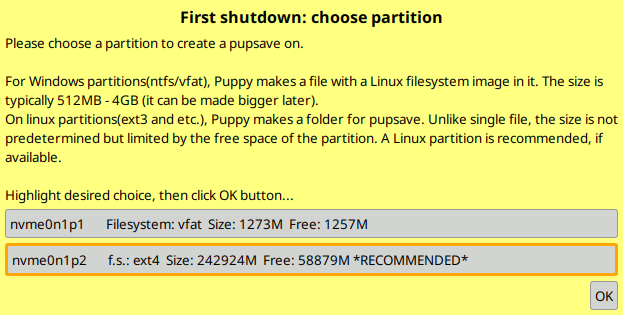
In this example the recommended save partition is the same partition as the puppy system files. This is recommended because most boot methods will search for a save in this location. If your particular installation is setup to run the system files and load the pupsave from separate, distinct partitions, then a future HOW-TO will discuss the implications of choosing a different partition. For now the best recommended option is to create the pupsave where the system resides.
Note in the above image there is an explanation about a windows formatted partition needing to utilize a pupsave FILE rather than a pupsave FOLDER. Linux filesystems cannot be stored on windows partitions, but puppy is capable of creating a squashed filesystem which can be read from a windows partition. This squashed filesystem would appear on the windows partion as a single file.
******************************************************************************************************************
After I have chosen to save to the linux partion where my puppy is installed, in the example below I will choose to make my pupsave in the recommended form of a folder, which can be read and written from any linux/unix Operating System like any normal folder. You can still use the pupsave FILE method if desired, but it is not recommended because of it's inherent access and management limitations.

******************************************************************************************************************
The next prompt provides an option to specify the name of the pupsave. Note that the pupsave prefix before the dash (in this case dpupbw64save) is automatically generated, anything entered on this prompt will appear after the dash. Any pupsave folder or file must be named using this convention for it to be seen at boot time. Files and folders can be copied to other storage medium and names changed using unconventional filenames, but when restored and copied back for use at boot time, the name must be prefixed correctly for the boot routine to see it as a bootable option.
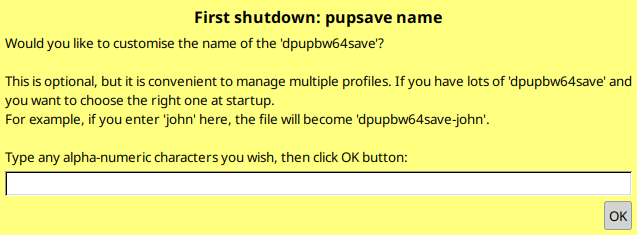
******************************************************************************************************************
Then you are given the option to review the save details and confirm or abort the save operation.
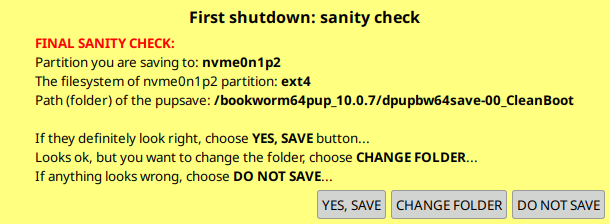
******************************************************************************************************************
In order to make a pupsave-backup, rebooting into the newly created save is necessary. The puppy boot screen should provide an option listing the newly created save as a choice.
Mine is called dpupbw64save-00_CleanBoot

******************************************************************************************************************
After booting, open the pupsave-backup utility from Menu>Utility>Pupsave-Backup
Note that it displays the folder where the backup will be created. I'm leaving it located in the default puppy system folder because I would like to be able to load it at boot. It can be stored anywhere but will not necessarily be found at boot time unless the bootloader is confihgured to find pupsave files in a specified location. Storing it in the system folder makes it available at boot in most cases.
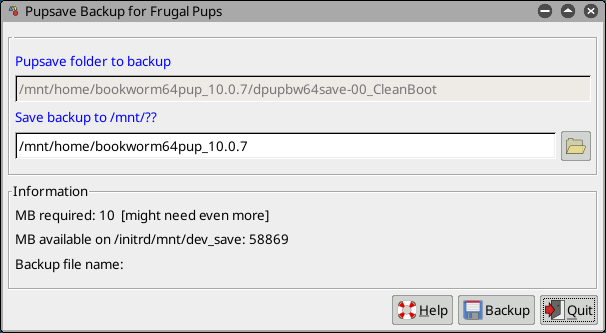
******************************************************************************************************************
Next is an option to compress the file as a zipped archive. Do not use this option if the intent is to use the folder or file as a boot choice. A zipped pupsave file must first be unzipped in order to load at boot time.
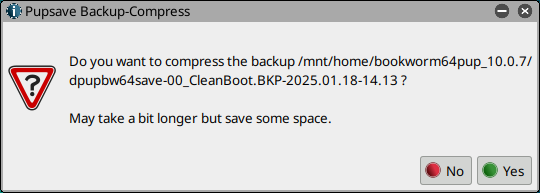
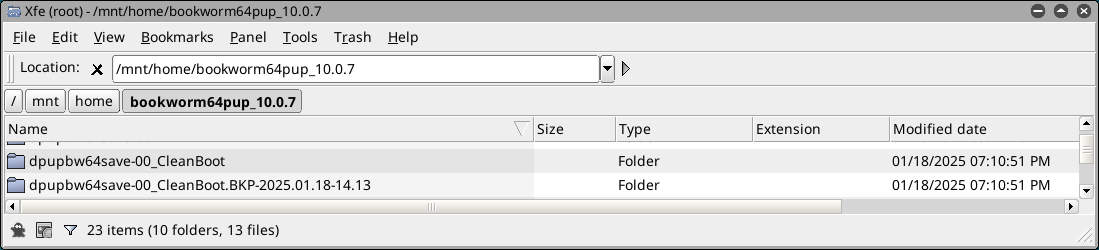
******************************************************************************************************************
After shutdown, below illustrates booting into my newly made backup save which you can see is clearly listed in the boot choices:

******************************************************************************************************************
Opening Menu>System>PupSysInfo then from within PupSysInfo opening Menu>Sys-Files>Pupstate shows the following screen displaying which pupsave is currently loaded.
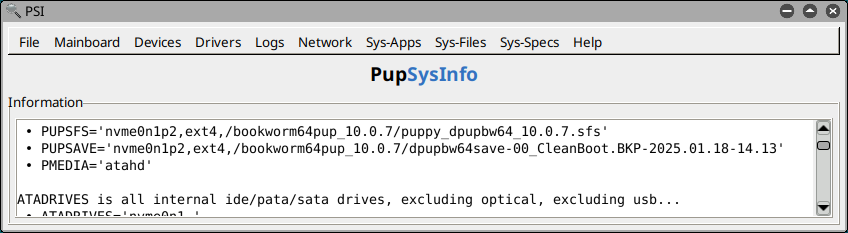
******************************************************************************************************************