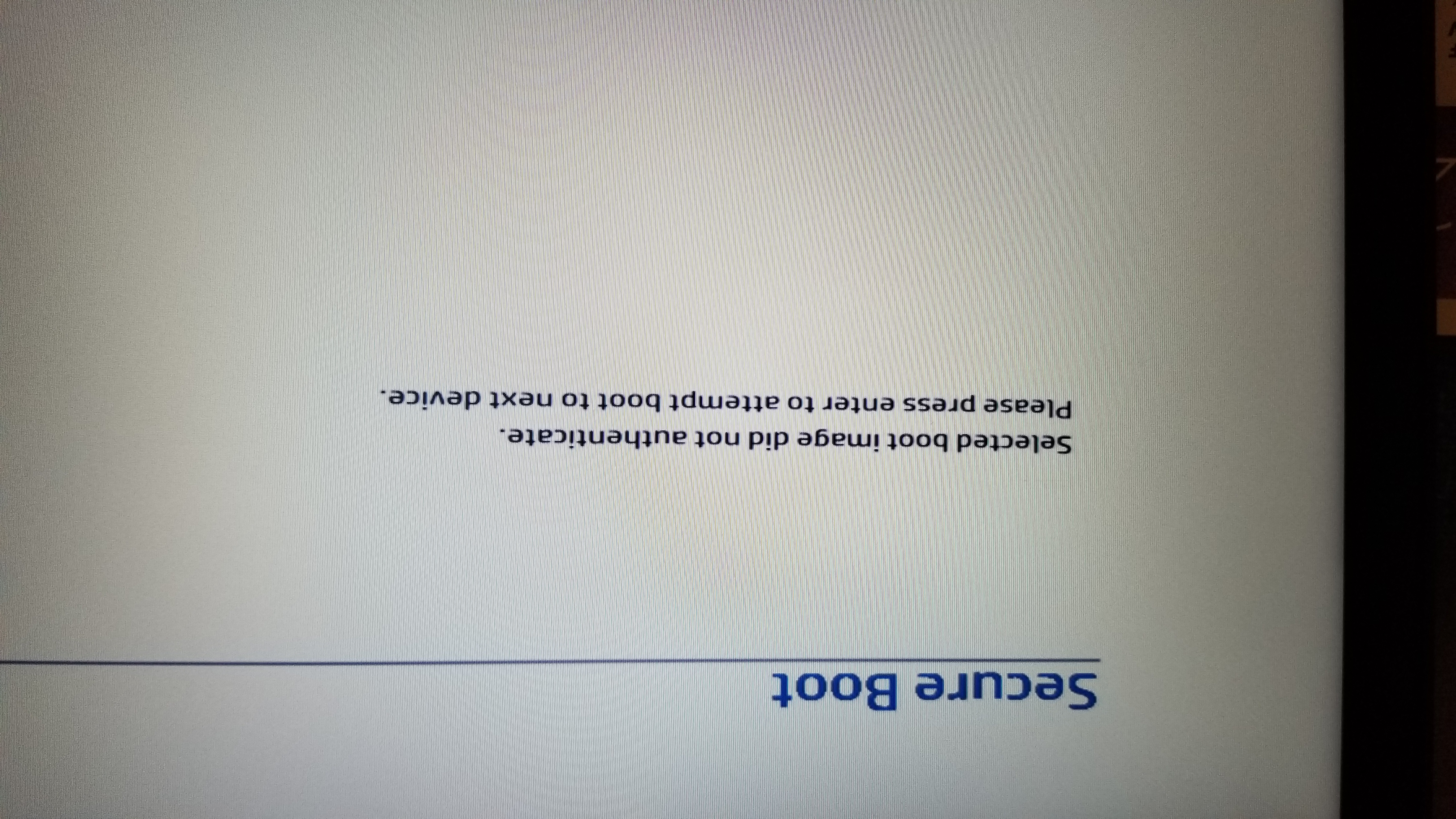Is it possible to get Puppy running off USB with Secure Boot enabled? Everything I read says to just disable it but I do not have that option. I did find something about FatDog64 working on it but I ended up on a screen to add security keys to something and the page I got it from didn't explain what to do there so I just got security errors and never got it to boot.
I was able to make bootable Ubuntu, Lubuntu, and Fedora live USBs but ended up with issues trying to use persistence on all of them. Fedora was most successful but due to bugs in the livecd-iso-to-disk creator I'm limited to 4GB worth of changes to the system and 4GB Home.
I tried LICK but this put the bootloader on my Windows partition instead of the USB stick.
Thanks all!