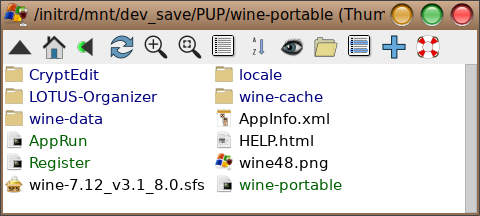Wine-portable 7 using the Japanese Team’s Technique
The application discussed in this post, wine-portable-7.12_v3.1.tar.gz can be downloaded from here https://www.mediafire.com/folder/mso580 ... rtableWine
Limitations: Use in a 64-bit Puppy of this version is dependent of your system already using and configuring the 32-bit Compatibility SFS. These do not exist for VanillaDpup nor VanillaUpup. [QuickPup64 can use the 32bit Compatibility SFS available for Slacko64]. However, I expect that shortly Mike Walsh will publish a portable using a different technique –making use of an AppImage-- which I recommend for all 64-bit Puppys. It, however, can not be used with 32-bit Puppys Edit: [Written before 32-bit AppImages were discovered and MikeWalsh devised a way to portablize them]. This one can, at least those circa xenialpup32 or newer. Untested with older. For pre-xenialpup32 Puppys, the above link will also provide wine-portable-3.3_v2.1. The even older the wine-portable-2.16 can be found here. http://smokey01.com/ttuuxxx/Wine-Portable/.
You can skip down to Meat and Potatoes if you are only interested in how to put it to use.
Acknowledgement: Wine-portable-7.12_v3.1.tar.gz creates a portable using the technique, indeed the framework, published in 2014 by shinobar and the Japanese Team. https://oldforum.puppylinux.com/viewtop ... 97#p755297. Essentially it was build by substituting the wine 7.12_v3.1 pet published by version2013* after converting it into an SFS, for its predecessor SFS. Some of you may remember that I had difficulty ‘upgrading’ beyond wine version 3.3_v2.1. [IIRC, with the 4 series and beyond, wine now packaged some 32-bit libraries in the /usr/lib32 rather than the /usr/lib folder. But MikeWalsh overcame that difficulty and provided me with a wine-portable_v.5.11. I used that as the base for updating to v7.12.
[A post on this thread will provide the recipe for downgrading or upgrading should you find a need to do so].
The primary reason for publishing this version is to support the following post which will explain and provide the recipe for updating or down-dating wine-portables employing the Japanese Team’s system. The previous post on the ‘old-forum’ got truncated. I don’t think I’ll have a need for to update in the future. But your needs may be different than mine.
Why wine-portable? Because it is portable and the programs you install will also be. Add another Puppy, or replace your current Puppy, wine and the programs you’ve installed are 1-click away. Have another computer? The wine-portable-folder can be copied. Again, wine and the programs you installed then are 1-click away. And if you locate portable-windows programs within the wine-portable folder, copying the wine-portable-folder captures them as well for use on your other computer.
Why a version newer than wine-portable-3.3_v2.1? Newer versions of wine may support newer Windows programs, or even old Windows programs which previously couldn’t be run under Wine. I found one –and only one-- which now opens, but didn’t previously. Haven’t gone far enough to find out if it will fully function.
Why wine, at all? Today there are applications which run under Puppy Linux which are as good, perhaps better, than programs which run under Windows. I recommend that you become familiar with them. But there still are some, a few, Windows programs which run under Wine for which there are no Linux equivalents, for example Kindle. And you may have some ‘tried and true’ programs with which you are satisfied and don’t want to spend the time now to learn how to get the most of what Linux has to offer.
Meat and Potatoes:
On a 64-bit Puppy, start here:
1. Download and SFS-Load the applicable 32bit Compatibility SFS for your 64-bit Puppy.
2. Open a terminal and type “ldconfig”. That command starts with a ‘small’ l, (phonetic 'el') not the number 1, nor a capital I (pronounced like the word ‘eye’). Depending on which version of Puppy & 32bit compatibility SFS you are using, this step may be unnecessary and may display an error. If so, ignore it and go to step 3.
3. Test that the 32-bit libraries are now linked to your 64-bit system by starting a 32-bit application less demanding than wine. Recommended for this purpose are either palemoon or firefox portables. If they open, you’re good to go. If you have no need for it and you can delete the portable's folder. Deletion will leave no trace as these portables are ‘self-contained’.
On a 32-bit Puppy, start here:
4. Download the wine-portable-7.12_v3.1.tar.gz from here https://www.mediafire.com/folder/mso580 ... rtableWine
5. UExtract it: Right-Click>UExtract.
6. In the extracted folder, wine-portable-7.12_v3.1.tar.gz.extracted, you’ll find a folder just named “wine-portable”. Move it to wherever you intend to keep it.
It is not designed to run from anywhere within your SaveFile. So don’t put it in /opt. Either /mnt/home or /mnt/YOUR-PUPPY’S-OWN-FOLDER are good locations as they will always be available when you boot up. Don’t proceed to Step 7 before finalizing its location. Registering wine-portable creates links. If you move it later you’ll have to Menu>Setup>Puppy Package Manager>Uninstall; then re-register.
7. Right-Click the wine-portable folder and select ‘Register Wine on Puppy menu’. If that option doesn’t appear, Right-Click the wine-portable folder and select ‘Look Inside’. Inside you’ll see a script named Register. Left-Click it.
8. Make certain you have an internet connection. The next Step will offer to download files.
9. Click Menu>Utility>Wine Config. During configuration you’ll be asked if you want to install Wine Mono and (perhaps) gecko. If selected, these will be downloaded.
[The installation of Wine Mono uses about 500 Mbs of Storage. You probably don’t need Wine Mono. It’s Wine’s implementation of the .NET Framework. I don’t have any programs which require .NET Framework. But, if you do, Wine can use a Windows build of Mono. WineHq now recommends that. Check WineHq for the lastes information.
This version of Wine did not offer to install gecko. It is also a program you probably would not need. AFAIK, all it did was enable you to open html files in Wine. In its absence, your default html viewer will open them. Edit: see the footnote here, https://www.forum.puppylinux.com/viewto ... 210#p87210].
10. The wine-config GUI will enable you to choose which version of Windows it should run as. Select one, click Apply, then click OK. You can always open Wine Config again to change your selection.
You’re good to go. Notice that another listing has been added to your Start Menu. System>Wine Window program loader will open a GUI. Its scroll button will offer to start any of Wine’s built in programs and any program you later install. Install is the operative word. It will not know anything about portable Windows programs you just download and run without installation. Among the programs available via Wine Window program loader are notepad, wordpad, explorer, taskmgr, and winefile.
After you restart-X, AKA Graphical Server, winetricks will be available. To use it, open a terminal and type
“wine.sh winetricks”, without the quotes.
A Window programs can be opened by Left-Clicking binaries ending with 'exe'. If you desire to create a direct menu entry to any wine.sh is the command to open any portable windows program, and the builtin wine programs you’ll find in either /wine-portable/wine-data/drive_c/Program Files or windows. To file-browse into the wine-portable folder Right-Click it and select 'Look Inside'.
See the links from this post, https://www.forum.puppylinux.com/viewto ... 695#p64695 about how to create menu listings for window portable programs. The next post also discusses that.
==-=--=-=-=----
* available from here, https://www.forum.puppylinux.com/viewto ... 776#p63776