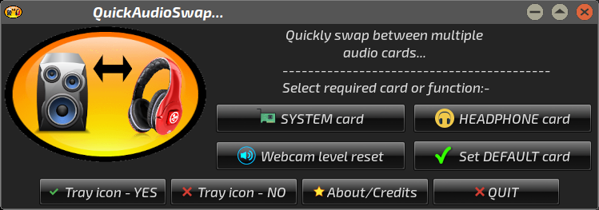@Neo_78 / @je55eah /all :-
I've developed my own way of working with these USB headsets.
I've written an app I call "QuickAudioSwap" :-
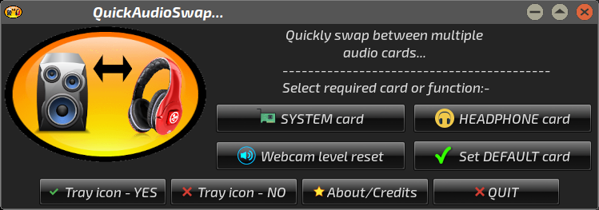
Pretty much every Pup I run uses pizzasgood's marvellous Retrovol.....and this app hinges on use of the hidden .retrovolrc config file. What I do when setting any new Puppy up is to set things as I want them for conventional speakers, then make a copy of .retrovolrc. I then plug the headphones in - and this next step works for both pairs of USB headphones, since both display the exact same set of controls - I set the headphones as default, then make a copy of this .retrovolrc file as well.
Both of these .retrovolrc files are kept in a directory in /mnt/home, alongside all the other Puppy SFS files'n'kernel/zdrv/frdv, etc.
When I want to swap audio cards, I select the one I want from the GUI; this swaps .retrovolrc files to the appropriate one for the card, and restarts Retrovol. I then use the 'Select default card' button; this brings up the SoundCardWizard, whereupon I select the card in question.....which is then set AS the 'default'.
This allows me to swap default audio cards 'on-the-fly', without any need to have to re-boot Puppy to get things re-read correctly. Of course, it goes without saying that if I want to swap the 'default' card as used by the browser, this has to be done when the browser is not running; either that, or as Neo says, a restart is required.
Sorted!
-------------------------
The app also lets me reset the Logitech c920 HD 'Pro' webcam's stereo microphone input levels, using amixer along with the 'sset' parameter. For some reason, although it's supposed to remember its last settings internally, this is the only thing that doesn't always seem to work under Linux......so a manual reset is needed from time to time.
QuickAudioSwap normally runs from an icon in the notification area, over on the right side of the tray. I can choose whether to let this 'launcher' auto-start at boot or not; to this end, it also has a Menu entry to start it manually when required.
May seem like overkill to some, but it works flawlessly for me.....and it lets me exercise my love of building GUIs with YAD.
Mike. 
![]()