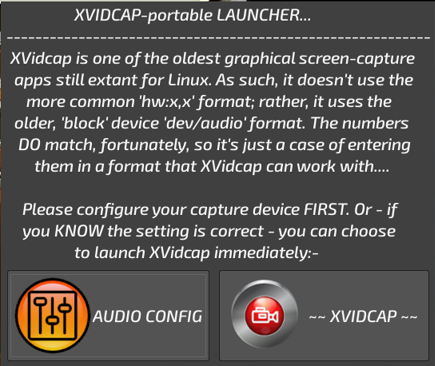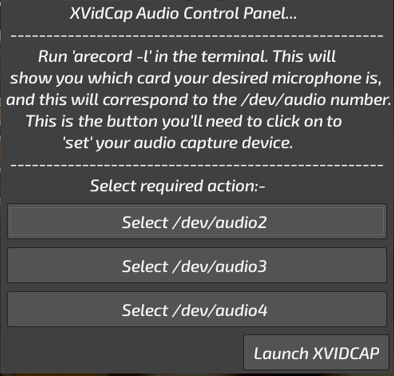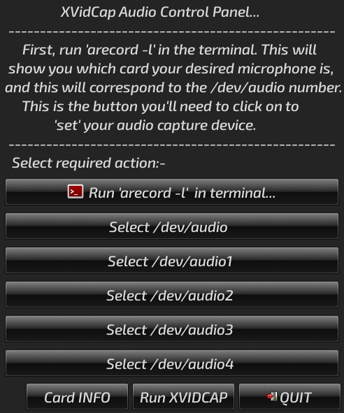Xvidcap....in 'portable' format. A long-standing Linux app - and a 'proper' Puppy size!
Evening, gang.
I'm well aware that many of my recent 'portable' offerings have been rather on the large side, size-wise. Admittedly, much of this is engendered by having that 32GB of RAM.....an upgrade I was determined to go for after years of being limited to just 3 GB of the stuff (and DDR first-gen, at that!) The freedom to do anything I want without worrying about running out of space is quite refreshing....but it DOES mean I'm not really thinking like a true 'Puppian' any longer. This offering will hopefully redress the balance, and prove to y'all that I still think about those stuck with more limited hardware.
------------------------------------
I've always loved Xvidcap's quirky interface; it appeals to the inner child, I think. This is someone who was obsessed with Lego, Joe 90, Captain Scarlet, Meccano, etc, etc, as a kid. I was always accustomed to thinking outside the box, and often approached problems from a lateral direction, coming up with some highly 'original' solutions of my own.
Xvidcap has always faithfully recorded video in my Pups, but audio has been a saga all of its own. The bulk of the issue has come from the fact that most recording/playback apps use the "hw:x,x" nomenclature, which we all of us understand (at least, I think we do). Xvidcap, on the other hand, has been kicking its heels around the Linux landscape for so many years that it was written to look for a character, 'block' device; "/dev/something-or-other".....in other words, the actual inode that the kernel creates to communicate directly with various devices, BEFORE it gets muffled by layer upon layer of software. This is my understanding of the concept, though it's possible I'm barking up the wrong tree....
That aside, I have sussed-out how to make Xvidcap communicate with our currently-defined audio hardware. I posed the question on the forum just the other day; Fred made a couple of suggestions, which set me on the correct path at long last. I can now record audio, using Xvidcap, via either my webcam's built-in microphones OR the headset's plug-in 'boom' mike. Which I'm really, really chuffed about!
(*They say little things please little minds, don't they?*) ![]()
![]()
![]()
![]() Couldn't care less, me; this is summat I've been chipping away at, on & off, for years, and I'm just pleased to have finally 'cracked it'. All thanks to Uncle Fred..!)
Couldn't care less, me; this is summat I've been chipping away at, on & off, for years, and I'm just pleased to have finally 'cracked it'. All thanks to Uncle Fred..!)
Okay. So; how does this work?
------------------------------------------
If we go into the /dev directory, we should find various character, 'block' device files labelled 'audio', audio2', 'audio3', etc. These appear to correspond to the ALSA 'hw:x,x' labelling system. So; 'audio' should correspond to 'hw:0,0'; 'audio2' should correspond to 'hw:2,0', etc.....and so on, and so forth.
Rt-click the Xvidcap 'counter' to access 'Preferences'->tab 'Multi-frame', then this is what works for me:-
File format:- Untick the 'Auto' check box. Select 'Microsoft Audio Video Interleaved File (avi)'.
Video Codec:- Leave the 'Auto' box checked. This will set itself to 'Microsoft DIVX 2' (I told you this thing had been around for ages, didn't I? How long is it since DIVX had any kind of market share or presence, huh?) BUT; it works....and way better than any of the other options, too.
Under 'Audio Settings', tick the box to 'Enable Audio'. For 'Input Device', having figured out the /dev/audio equivalent to the ALSA name for your microphone's card, click the three dots to the right, and navigate through the file system to it, and enter that as the required device.
Audio Codec:- Leave the 'Auto' box checked; this will set itself to 'MP3'.
Make other adjustments to suit yourself, but I use:-
Sample rate=44100 (44.1k)
Bit rate=64000 (64k)
All things being equal, you'll now be able to record audio with Xvidcap...
(I suspect Xvidcap expects to find MPlayer on the system. At any rate, it appears to look for it in order to play back the clip you've just recorded, at 'close of play'. If not present, close the app, look for your clip wherever you've set it to save them to, then fire it up with your default media player.)
------------------------------------------
If anybody's interested, you can find both 32-bit and 64-bit portable versions here:-
https://mega.nz/folder/2XonxASQ#0eja7qnZMRKEV7EEFPP6Ug
.... or here:-
https://drive.google.com/drive/folders/ ... sp=sharing
Usual stuff applies; d/l; unzip; move the 'portable' directory anywhere you like, though preferably outside the 'save'. Click to enter, click 'LAUNCH' to fire it up. Config stuff is created within the portable, and sym-linked out to the expected locations at run-time. Links are removed again at close.
You can use the included scripts to add a Menu entry from wherever it's located. The 'MenuReadMe' explains how to use these.
Have fun with it, y'all. Enjoy!
Mike. ![]()