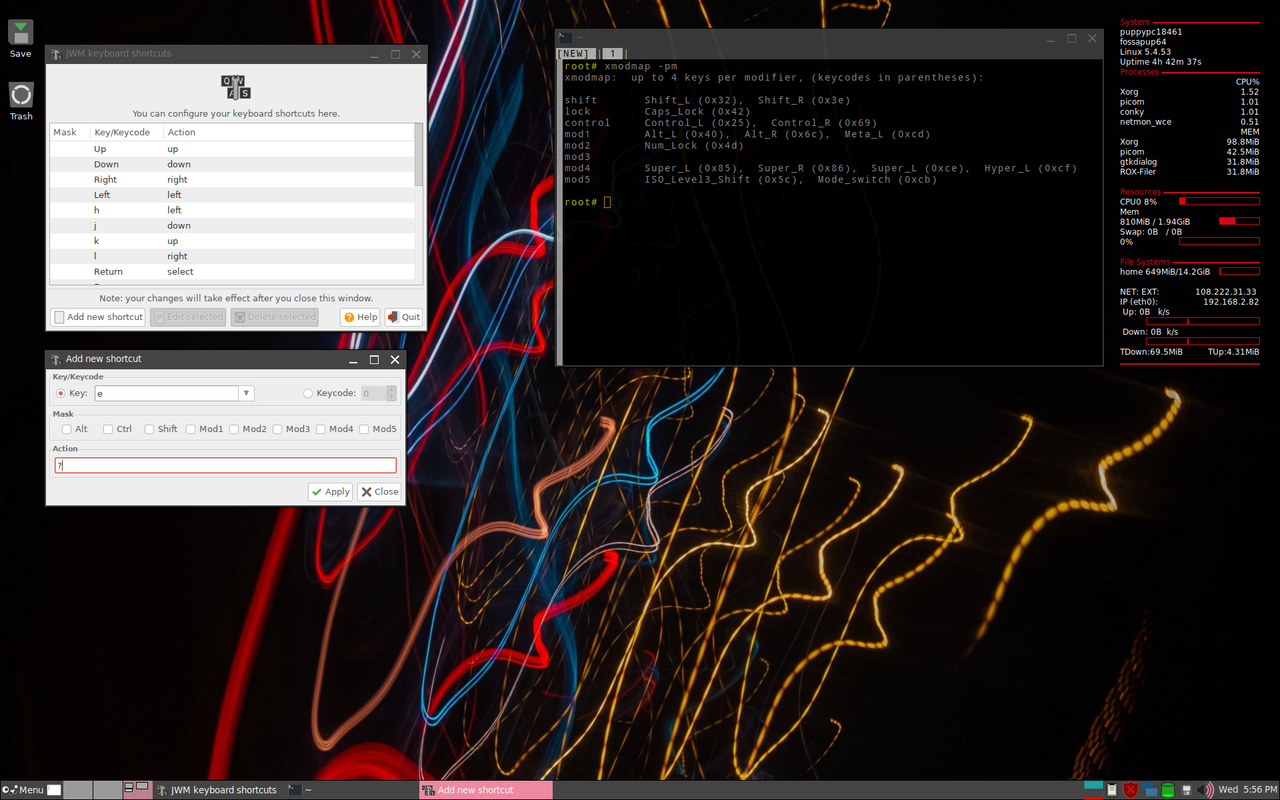I'm a very keyboard driven user who is relatively new to Puppy. I'm using FossaPup 9.5. I was wondering what the most efficient keyboard shortcuts there are to open and close applications. I'm used to Windows key followed by one or two letters in Windows or Super followed by one or two letters in Mint for example to bring up application names that start with those letters that one can then hit enter directly to select and launch an app without touching a mouse.
I see FindnRun app in FossaPup which is activated by a global hotkey combo Super + F. The hotkey seems to never work the first time I try to open the FindnRun app itself when I am using FossaPup, but works consistently after that repeatedly. Using FindnRun one can type letters, select from the drop down and hit enter to launch an app. Is FindnRun the most efficient and direct way to open any app in Puppy Linux without touching a mouse or are there other alternatives I am missing?
To close an already opened app it seems like CTRL + Q usually works for most apps I have tried, but it's not consistent. For example I couldn't find a key combination yet that would close MPV. Nor does it work with Internet Connection Wizard or Setup utilities for example. Doesn't work with the console (terminal) either although I'm sure one can add a one key alias there like q followed by enter to close with two key strokes like I do in Mint.
I'd be interested to hear from other keyboard focused users as to how they navigate to open and close apps and work in Puppy.