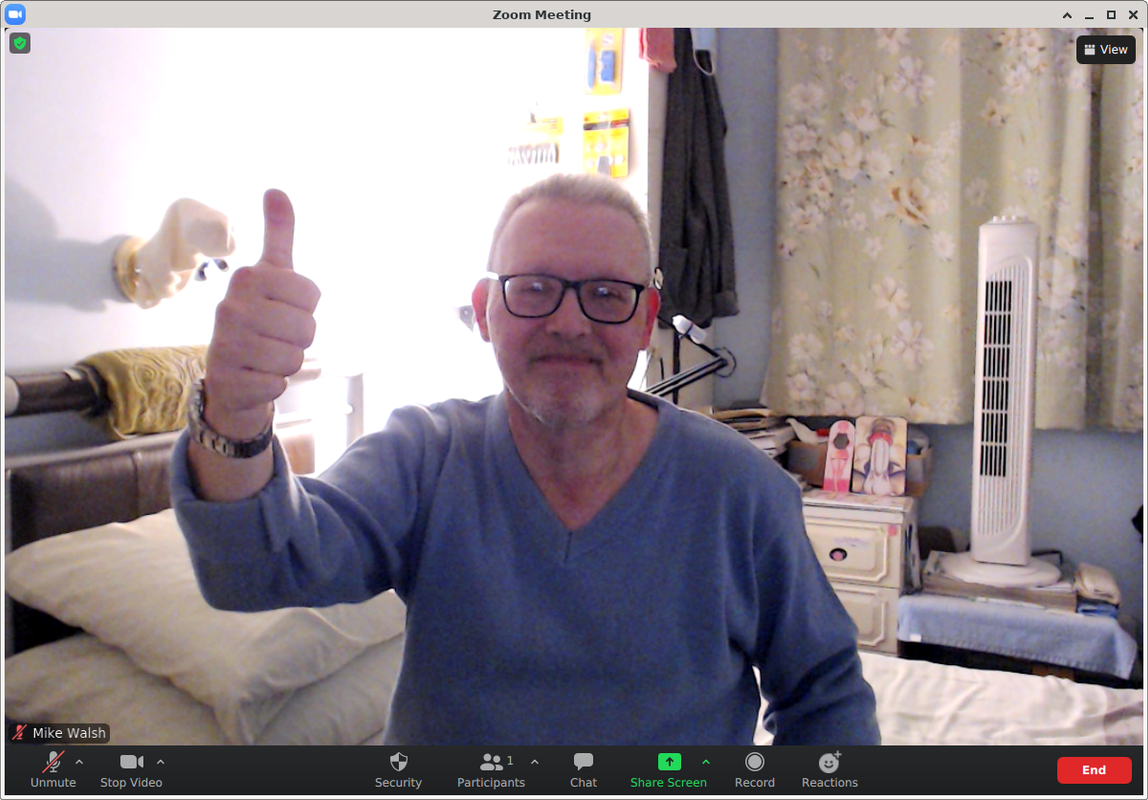@keniv :-
Mm. I agree with Erik. If you're getting a picture in guvcview, then it sounds like it's functioning.....the more so, since PupSysInfo says it's using the uvcvideo driver. That's what you want. That being the case, it should work with most Puppies.
Um; OK. Zoom. Well, it's obviously running OK, since you've got the log-in screen. Now; Zoom is one of those apps.....if you don't have an a/c, you don't get to use it! I'm afraid that's how they've set it up. So; if you don't already have a Zoom a/c, the first thing you're going to need to do is to create one.
You can "join" somebody else's meeting without an a/c, by simply entering the link they will have sent you. You can't, however, initiate your own meetings (which is the only way to really test if your cam works) until you're logged-in.
You can create a Zoom a/c here:-
https://explore.zoom.us/docs/en-us/freesignup.html
(A word of warning. Don't try & sign-up from the log-in screen. It doesn't work in Puppy, and simply jams the app up. Better by far to create an a/c on the Zoom website first.)
------------------------------------------------------
Once you've done that, and signed-in with the new details you've just set up, you'll see this:-

This is the initial main screen. (It's the shape it is because it's designed for smartphones). From here, you can start your own meeting, or you can join somebody else's meeting. However, before you do anything I would advise clicking on the wee gear icon up the top right corner, and setting-up video & audio as far as you can first.
On the 'Audio' tab, check the box for "Automatically join audio by computer when joining a meeting". If you do this, it saves Zoom constantly badgering you with pop-ups, wanting to know if you want to turn your audio on!
Once you've done that as far as you're able, by clicking on the "New meeting" icon, you should get the main meeting window come up, and get the feed from your webcam showing.....
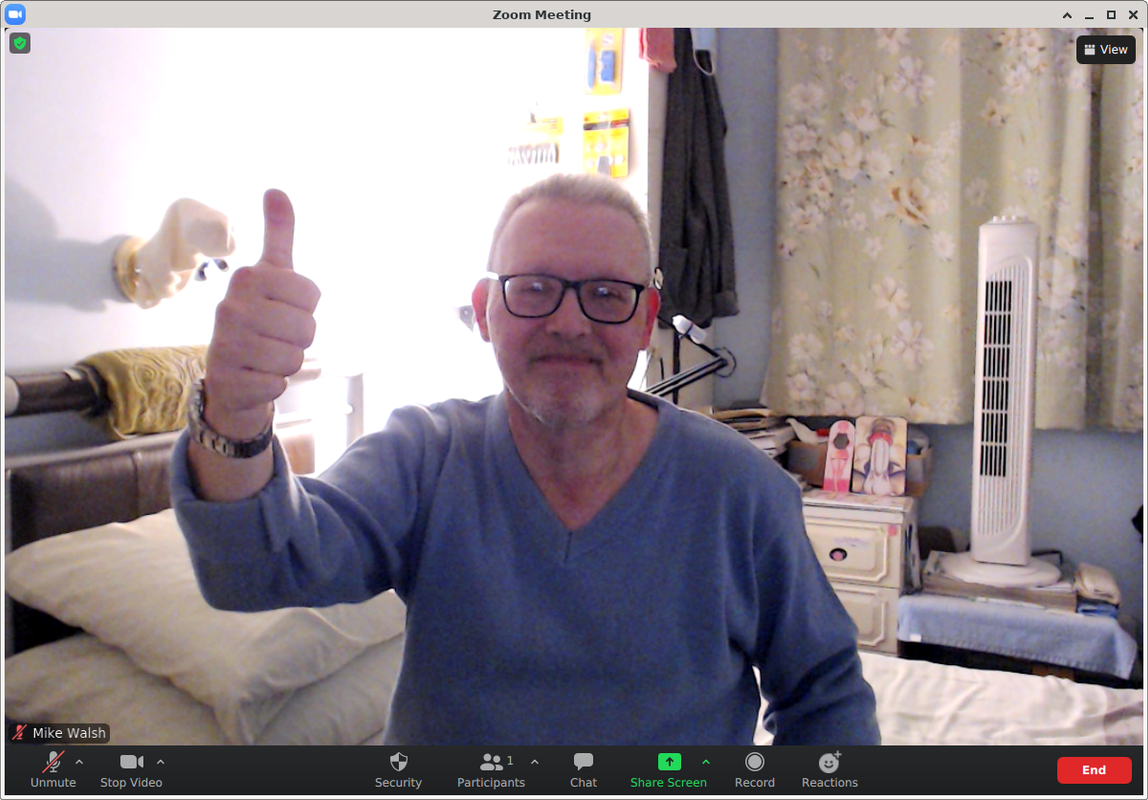
Okay?
When you click on "End meeting", you're back at the initial screen. When you click the 'X' to close this, Zoom is minimized down to an icon in the notification area, over on the right-hand side of the tray. A left-click brings it back up again. To actually exit, you need to right-click->Exit.
Let us know how you get on, please.
Mike.