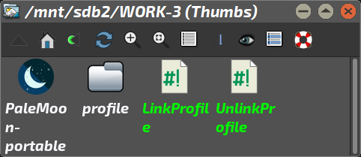@xenial :-
To make things easier, what I usually do is to copy my existing profile (which for the portables is simply called 'profile') out to a permanent external location. I then delete the copy still inside the 'portable', following by sym-linking the now external profile back to its location within the portable.
It's just a quicker method for restoring it than copying it over every time; if you've got a lot of bookmarks/extensions/history, etc, this can take a while.
-------------------------------
To make things simpler, try this:-
Here's a pair of wee scripts to make things simpler (remove the fake.gz first).
I always find it much simpler to keep the portable PaleMoon and its profile in the same location. Either keep them both in a dedicated directory, or run them from a flash drive.....makes no difference, but the important thing is to keep 'em together, side-by-side, OK?
Download these two scripts - removing the fake '.gz' first! - then place them beside the Portable and its profile. You should end up with something like this:-
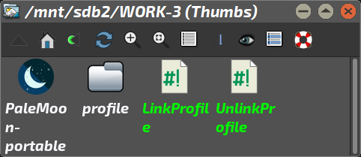
You need to make sure that after you've copied your profile out to beside the 'portable', you then delete it from inside the portable.....otherwise this won't work.
--------------------------------------------------
Now, try it out. To start the browser WITH your profile, just click on the 'LinkProfile' script. The profile should be linked-in, and a gktdialog box will appear to confirm this. Now, fire the browser up from the 'LAUNCH' script as usual (you may need to re-link this to your desktop from its new location).
At update time, navigate to this directory again. First, click on the 'UnlinkProfile' script; again, a gtkdialog box appears to confirm what you've done. Then, you can delete the 'old' portable, and after downloading the new version, move it to this location. Then, run the 'LinkProfile' script again, and.....off you go!
Let me know if that works for you, please.
Mike.