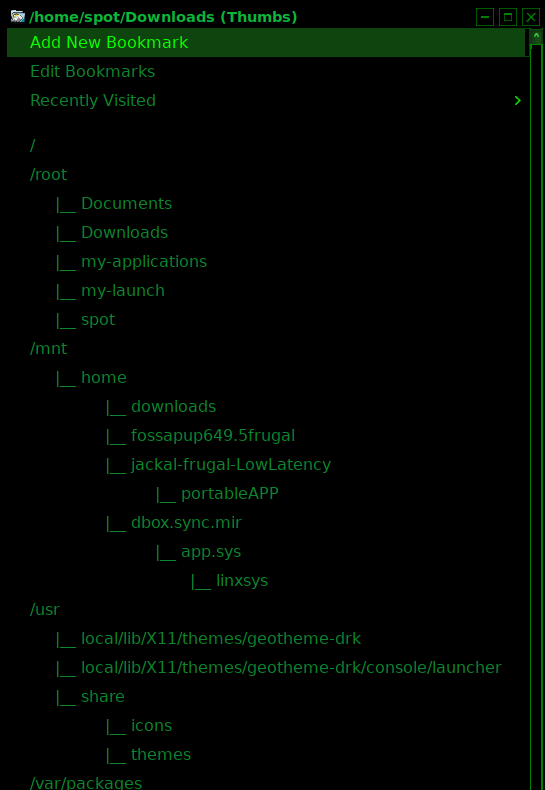ROX's bookmarks feature is very powerful. Properly configured it will give you a quick route to your favourite folders. There is an option to add new bookmarks and if you click Bookmarks in the toolbar you can set new bookmarks clicking "Add New Bookmark". This will add your new bookmarks to the dropdown menu but the full paths will be displayed. We can do better than this and personalize how it looks by manually editing the Bookmarks.xml file in /root/.config/rox.sourceforge.net/ROX-Filer. Here we can change titles of our folders displayed, make the menu display in a "tree-view" and even add "icons" for your partitions, etc. To change the titles is easy and not necessary to explain. To achieve a "tree-view" a bit of innovation is needed by manipulating the spaces between items. Adding "icons" - well, you can't actually add image files (I haven't been able to anyway) BUT I've found another way. Many letter fonts have character maps with extra symbols. If you open Abiword and click on "Insert" and then on "Symbol" in the menu, an Insert Symbol Box will appear. A good font to select is DejaVu Sans. From the symbols displayed you may find something that you like and want to use as an "icon" in your bookmarks menu. So select it and click "Insert" (this will show it in your open document) then copy and paste it to the appropriate place in the Bookmarks.xml file you are editing. Attached examples of my bookmarks menu and also of the contents of my Bookmarks.xml file.
How to customise ROX-filer's bookmarks menu
Moderator: Forum moderators
-
geo_c
- Posts: 2951
- Joined: Fri Jul 31, 2020 3:37 am
- Has thanked: 2271 times
- Been thanked: 913 times
Re: How to customise ROX-filer's bookmarks menu
I have always liked this feature in ROX and I have configured them in a tree using the '|' and '_' characters for vertical and horizontal lines:
geo_c
Old School Hipster, and Such
Re: How to customise ROX-filer's bookmarks menu
geo_c wrote: Sat Jan 15, 2022 3:06 pmI have always liked this feature in ROX and I have configured them in a tree using the '|' and '_' characters for vertical and horizontal lines:
Looks nice. ![]()