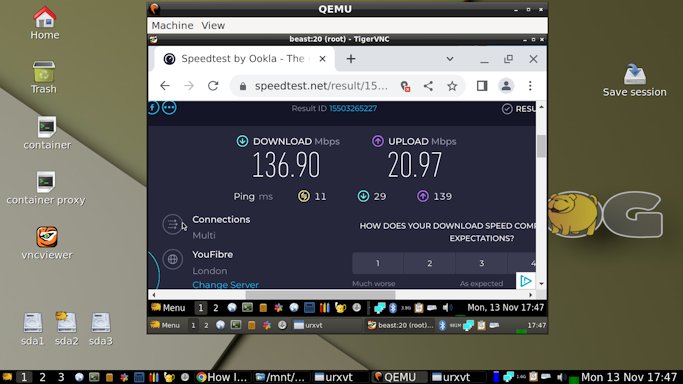Received a pm in part about xrdp. Hadn't tried that so in a disposable session (no changes saved) I ran ...
Fatdog gslapt and selected/installed ...
Code: Select all
xorg-xrdp
xrdp(I got some warnings, but just ignored those)
In terminal run
Code: Select all
vncserver :10and enter a password 111111
(six or more characters)
once started, kill that
Code: Select all
vncserver -kill :10in ~/.vnc edit xstartup file to contain just
Code: Select all
jwmI did the same also for ~/.xsession
restart that vncserver again
Code: Select all
vncserver :10In a terminal start xrdp ...
Code: Select all
xrdpFatdog .. Menu, Network, Terminal Server Client, and enter ...
Computer : localhost
Protocol : RDPv5
username : root
... leave the rest empty and click connect
At the login screen select ...
Session : vnc-any
IP: localhost
port: 5910 (i.e. 5900 vnc base port plus the :10 display we used above)
password 111111 (or as above for whatever you set the vncserver password to)
... and I see a desktop with a window with a jwm tray ![]()
Worked, but I think it messes up Fatdog doing it that way, so make sure you backup your main system or use a disposable session.
I've heard that rdp can also convey sound, didn't venture into that as Fatdog now has tx/rx (in control panel sound configuration set up a loop and use the control panel to direct sound Computer -> Network or other preferred choice).
A crude basic quick test. How do others setup/use their XRDP? Of particular interest for me would be setups where both audio/video were conveyed in sync/together?
PS for Xorg method just additionally start
Code: Select all
xrdp-sesmanas well as xrdp. When you run the terminal server select Xorg and enter root for the userid and woofwoof (whatever) for the password, and you drop straight into a full Fatdog session. Nicer (higher resolution) than tigervnc viewer/server, but more blocky for larger window size youtubes. I know little about rdp but tigervnc dynamically scales up/down the image quality in reflection of the data throughput rate so you end up with a smoother video, but lower resolution quality on slower links.